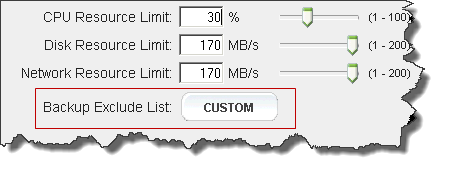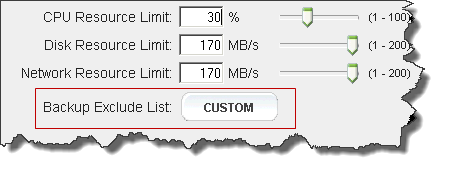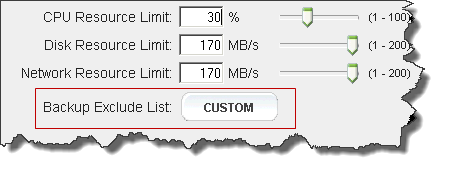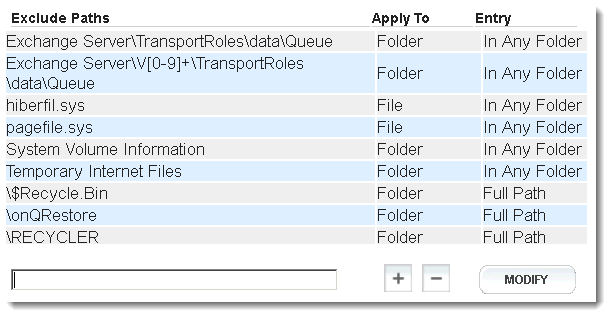Edit backup exclude list
A backup exclude list is a list of folders and files that need not be backed up. The purpose of the list is to improve the efficiency of the backup process by minimizing the quantity of data to be processed. For each protected node there is a backup exclude list.
By default, the onQ Appliance excludes temporary files. You must take great care in selecting files and folders to exclude from backup. Excluding some key files might prevent your recovery nodes from working properly.
For an exclude list, onQ Portal recognizes file and folder names expressed as
IEEE POSIX Basic Regular Expressions (BRE).
To add a file or folder to the exclude list:
This procedure assumes that you’re modifying the exclude list for an existing protected node. However, you can perform this procedure from either the Add Protected Node page or the Modify Protected Node page. Exclude lists are specific to the protected node’s operating system.
1. Log on to the HA’s onQ Portal.
2. Click the PROTECTION CONFIG tab.
3. Select the node, then MODIFY > ADVANCED.
4. In the
Backup Exclude List field, click
Custom or
Default. 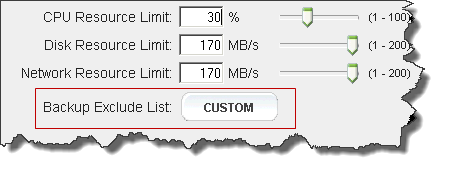
| Note: On a DR Appliance, the Backup Exclude List is a read-only field. |
5. Specify a new exclusion.
a. In the text box, type the path to the file or folder. Your path cannot contain any of the following characters:
< (less than)
> (greater than)
: (colon)
" (double quote)
/ (forward slash)
\ (backslash)
| (vertical bar or pipe)
? (question mark)
* (asterisk)
& (ampersand)
b. Select an Apply To: radio button that represents the path type. The path can be the folder or file or both.
| Note: For a CIFS mount, you do not need to specify the full path of the mounted share volume. Simply type the drive letter and folder name: P:\applications where applications is the folder that you want to exclude. |
c. Select an Entry: radio button to indicate that you’d like to exclude the file or folder wherever it is found or if you want to exclude only that specific full path.
In the following example, the contents listed will not be backed up. These exclude paths represent some of the paths that are listed in the
default Backup Exclude List defined by Quorum.
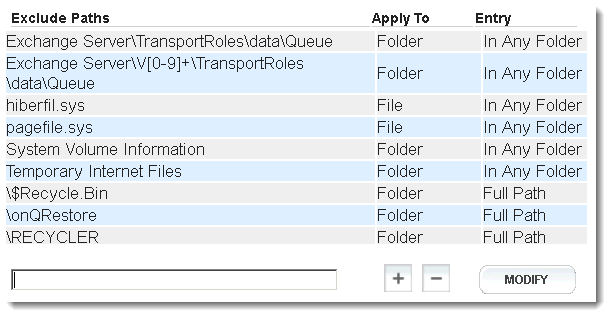
6. Click the plus (+) button.
7. Do one of the following:
• Click Save - onQ Portal saves your exclude list as shown in the list, then returns you to the previous page. The Backup Exclude List: button is labeled Custom. You cannot save the list if the total length of all paths exceeds 2,000 characters. Also, each line cannot exceed 512 characters.
• Click Default - onQ Portal replaces the entire list with the default list (also known as factory default), then returns you to the previous page. The Backup Exclude List: button is labeled Default.
• Click Revert - onQ Portal discards your changes, then returns you to the previous page. The Backup Exclude List: button does not change.