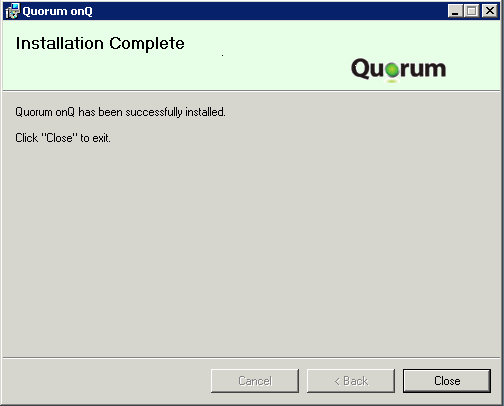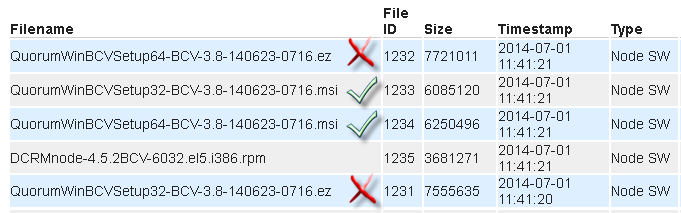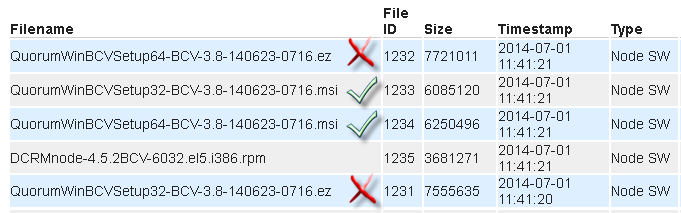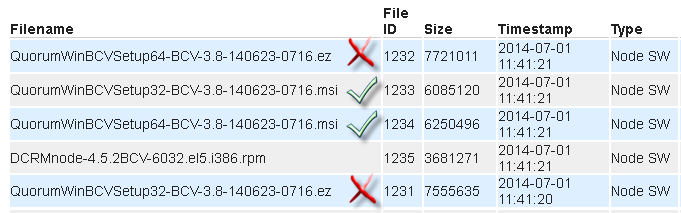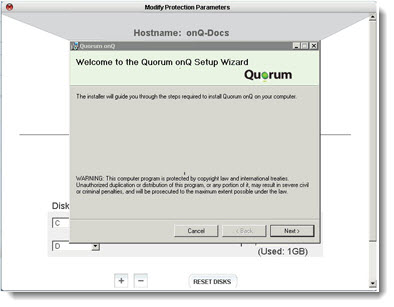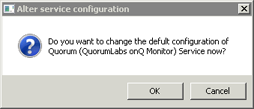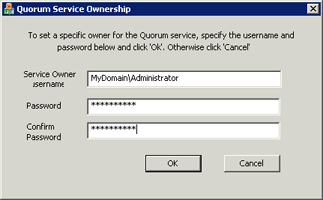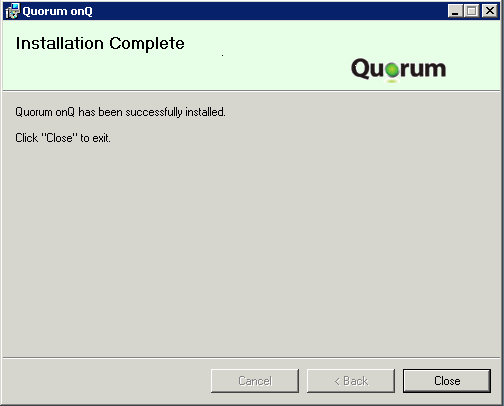(Step 2) Install onQ Service on cluster
Use this procedure to download and install the onQ Service installer on the Windows cluster server that you want to protect.
To manually install the onQ Service on a cluster server:
In this procedure, you will perform a manual install of the onQ Service on the cluster server.
1. RDP to the server that you want to protect, then log on to that server as a user with administrative privileges.
2. From that server, launch a browser (see
Browser Support), then log on to the HA’s onQ Portal as
varadmin.
3. Download the onQ Service installer.
a. In the onQ Portal, go to APPLIANCE CONFIG tab > ADVANCED button > DOWNLOADS page.
b. Scroll down and select the
QuorumWinBCVSetup<bitVersion>-BCV<build>.msi file that matches your server’s operating system.
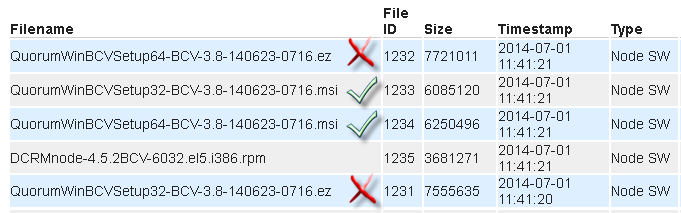
c. Click the DOWNLOAD button, saving the file to your Downloads folder. Stop! Do not run this file yet because you might not have the necessary User Account Control levels.
4. Install the onQ Service:
a. Open the Downloads folder. On the newly downloaded msi installer, right‑click > Run as Administrator. If prompted, do not put any restrictions on this account.
b. Follow the on‑screen instructions in the
Setup Wizard.
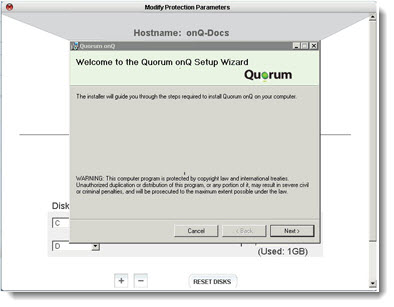
When prompted, choose whether or not you want to configure the service to use a specific account. This account must have adequate privileges to back up all the files that you want to protect.
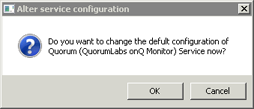
In the After service configuration dialog, do one of the following:
• Click Cancel to configure the service to use Local System as the owner of the onQ Service.
• Click
OK, then, in the dialog that launches, specify the account and credentials that you want the service to use, then
OK. For example, you can configure the service to run as
administrator. If you want the service to run as the
domain administrator specify the domain:
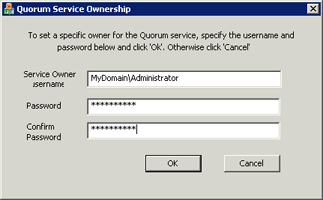
A service running on Windows generally runs as a user account, usually Local System by default. However, you can configure the service to run as any user. At the end of the process, onQ Manager presents you with a summary of the PN's proposed configuration.
Congratulations, you’ve installed the onQ Service.