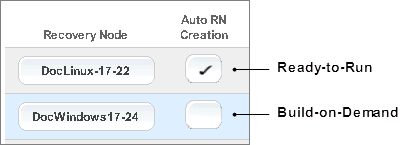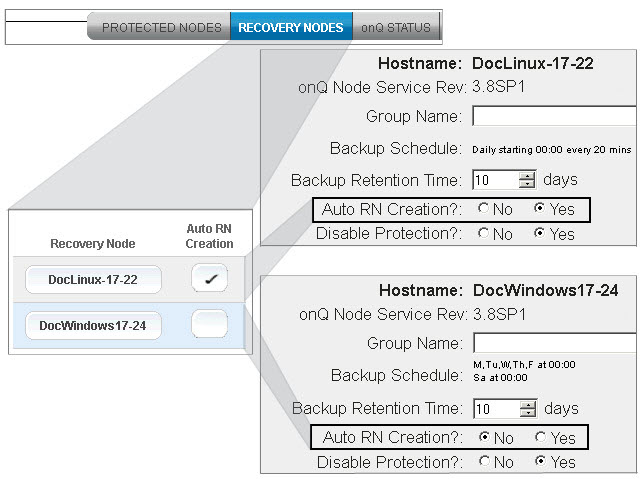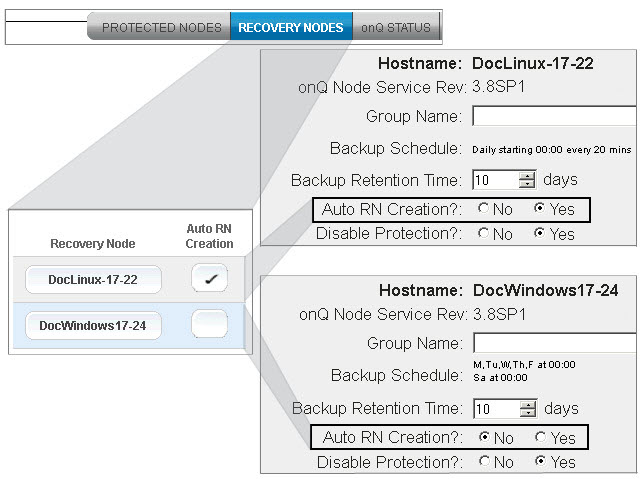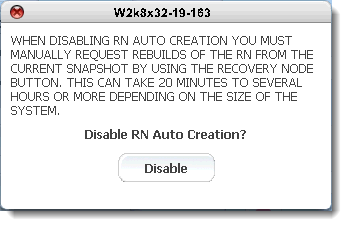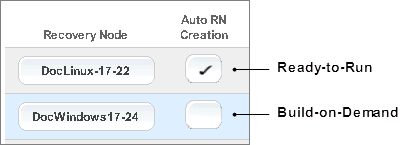(On‑Site/Prime/Plus) Modify RN build policy
Use this procedure if you have an onQ On‑Site, onQ Prime, or onQ Plus configuration. In these configurations you have optimum RTO with no variable RTO costs for RN availability. If you have an
onQ Flex configuration, go to
(onQ Flex) Modify RN type and/or RN build policy.
onQ can create recovery nodes either automatically with each backup cycle or on‑demand as needed. When you initially protect a PN, you must instruct onQ to use a build policy for the RN. You can always change this policy.
An RN can have one of the following build policies. This build policy represents your potential downtime in the event of a disaster (aka
RTO).
• Auto RN Creation=Yes (aka
Ready‑to‑Run) - Used to represent the systems in your business continuity plan that are the least tolerant of downtime. When set to
Auto RN Creation=Yes, the RN is updated after each backup cycle, and is one‑click away from taking the place of the PN. Go to
Start recovery nodes on HA to see how easy it is to bring an RN online.
• Auto RN Creation=No (aka
Build‑on‑Demand) - Used to represent the systems in your business continuity plan that are the most tolerant of downtime. When set to
Auto RN Creation=No, you must
manually create this RN. This process may take a few hours or more, depending on a few factors. There must be enough disk space on the onQ Appliance to accommodate the RN.
To change the build policy:
1. Log on to the HA’s onQ Portal.
2. Go to DASHBOARD tab > RECOVERY NODES page.
4. Do one of the following:
• (All RNs) Click either the ALL BoD or ALL AUTO button at the bottom of the page. A dialog appears. Click Disable/Enable button to switch all RNs to a given policy.
• (Single RN) Click the Auto RN Creation button next to the RN. A dialog appears. Click Disable/Enable button to switch to the other policy.
If you attempt to disable
Auto RN Creation, the following warning appears:
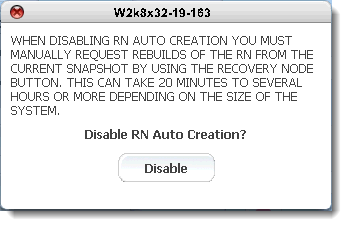
The acronym
BoD (Build‑on‑Demand) appears next to the
RN Status icon (HA) or
RN Ready Status icon if
Auto RN Creation is set to disabled.