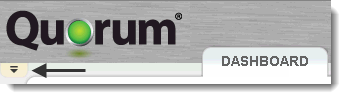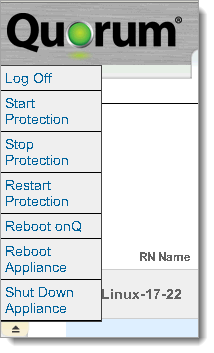Drop-down menu
If you examine the left margin of the display, in the space to the left of the tabs and below the letter Q in the Quorum logo, you will discover a tiny icon that includes a representation of an arrowhead pointing downwards.
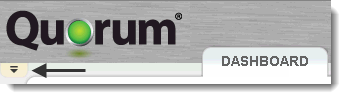
You can see this icon regardless of which major tab you have selected. When you click the icon, a pull-down menu appears as shown below:
The Change Password option does not display for users assigned to the Administrator role because such users can perform this task via the USERS page, unlike users assigned to the Operator or Monitor roles, which only have the Change Password and Log Off options.
When you open the menu, the drop‑down icon migrates to the bottom of the menu and the arrowhead points upward. Click the icon again to close the menu.
The menu offers the following five critical actions. These are actions that must be selected cautiously. They can have undesired consequences if invoked accidentally. The tiny drop‑down icon helps avoid unintended choices.