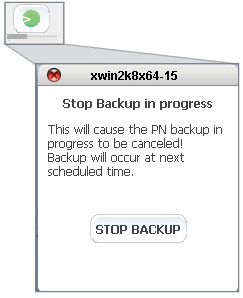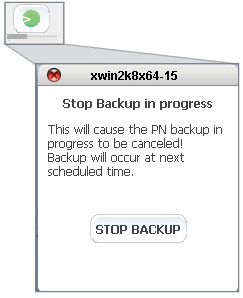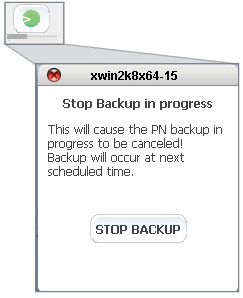Stop in‑progress backups
Whether you use agent‑less or agent‑based enrollment, onQ can perform three concurrent PN backups; with agent‑less enrollment, these concurrent backups can be running on different ESX/ESXi hosts.
Even when you schedule backups during non‑working hours, backups can occur during unscheduled times (working hours) due to queued snapshots. Queued snapshots can occur if onQ is overly busy backing up other PNs or if the PNs have short
backup intervals.
If an unwanted backup is in progress during unscheduled times, you might want to stop that backup from continuing if it is affecting performance.
onQ has two built‑in policies that affect backups:
• if an HA’s repository disk space utilization exceeds 85%, onQ deletes old backups. See
A0103 for more information.
• if an HA’s repository disk space utilization exceeds 85%, onQ disables schedule backups globally, logging a Scheduled backup request skipped while backups suspended error message and resumes scheduled backups when disk space utilization improves (less than 85%); however, during this time, you can perform immediate backups. This suspension policy attempts to prevent your HA from using 100% of its repository’s disk space. onQ does not suspend in‑progress backups.
To stop a backup:
1. Log on to the HA’s onQ Portal.
2. Go to DASHBOARD tab > PROTECTED NODES page.
4. Locate the PN with a backup in progress as indicated by the
Backup Status column (see
Monitor backups).
5. Click on the Backup Status button. The Backup Status in progress dialog appears.
6. Click
STOP BACKUP.
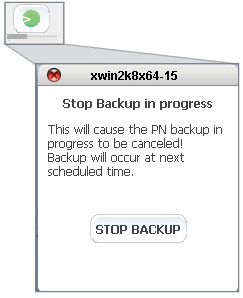
The backup will automatically run at the next scheduled interval as displayed in the Next Scheduled Backup column.
7. (Optional) Consider increasing your
backup interval to prevent queuing of backups.