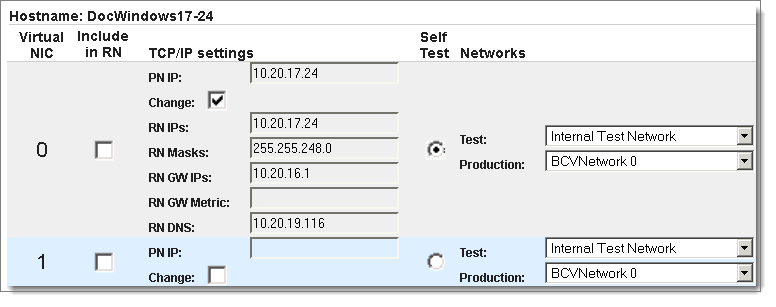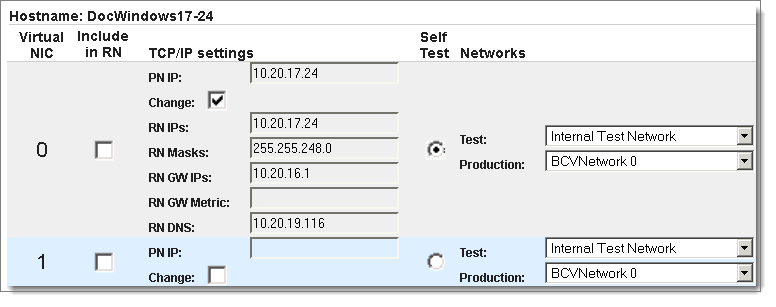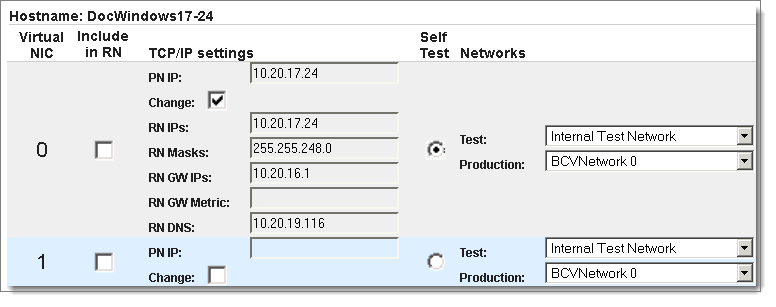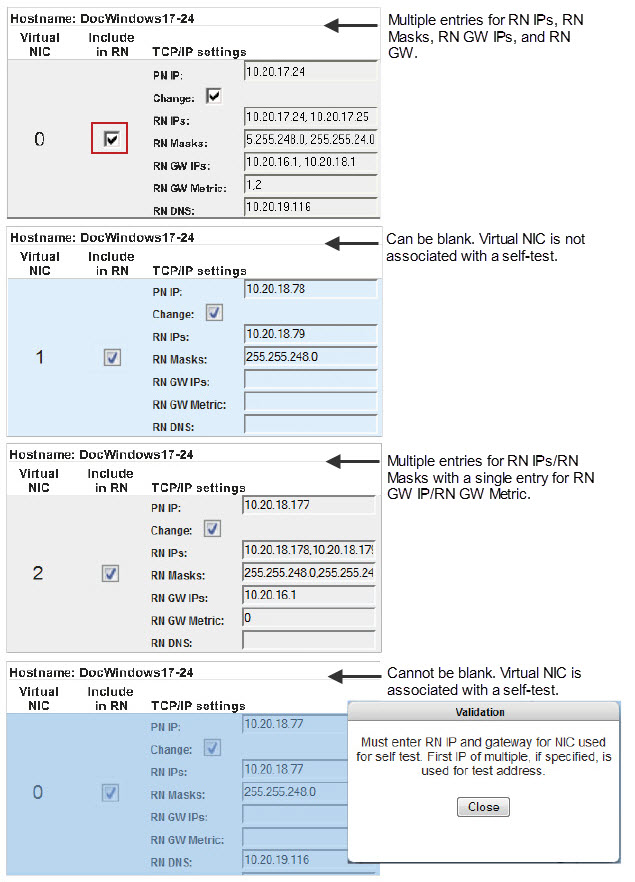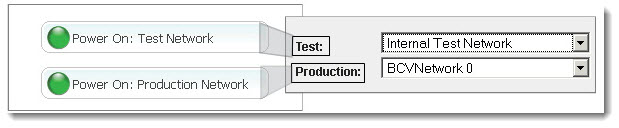Assign RNs to Networks
If you have Windows PNs that are on different subnets, you’ll want to configure multiple networks so that those RNs have a pathway outside the onQ Appliance. (Linux PNs are not yet supported.) Additionally, you can create complex test networks to test your RNs.
Quorum recommends that you set up multiple networks using the onQ Portal. Do not set up these networks on the onQ hypervisor directly. The onQ Portal provides all the bells and whistles to help you emulate your network safely and easily.
Your supported Windows RNs (see
Platform Support) can run in either production mode or test mode on multiple networks using virtual NICs. An RN’s IP address changes during an RN build to accommodate these different networks.
The RN build process injects a default virtual NIC with the IP settings that onQ currently uses to communicate with the PN; You can use these default network settings to test the RN functionality without any modifications. However, if you need to, Windows RNs can be assigned to build with different network and IPs.
When an RN starts in production mode or test mode, it will connect to the pre‑configured network. If you do not configure for multiple networks, the RN connects to the BCV Network 0 (default) or Internal Test Network respectively; if you have PNs on different subnets, they will not have a pathway outside the onQ Appliance.
Your RNs can also be assigned to virtual networks, but you must set up these virtual networks in advance as outlined in
Create Custom Networks for RNs.
If you want to attach an RN directly to a physical NIC, you do not need to create a custom network. Simply choose either the existing BCVNetwork 0 (production only) network or one of the Pool‑wide networks that is associated with ethX.
To assign RNs to networks:
1. Log on to the onQ Appliance’s onQ Portal.
2. Click the PROTECTION CONFIG tab.
3. Select the node, then MODIFY button > ADVANCED button.
4. In the
RN Networks field, click
Default button.
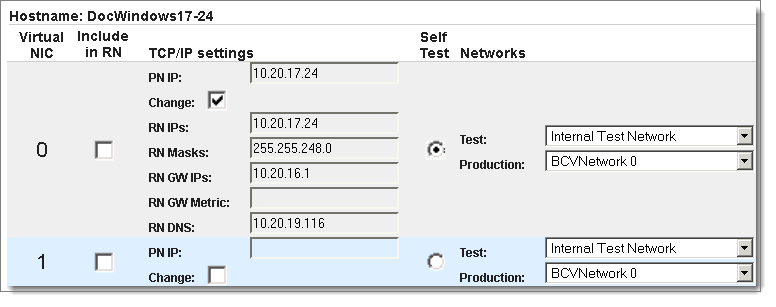
5. Configure the RN’s network(s): Click the Change check box to display the RN defaults, which represents the PN’s networking information, make your chances, then SAVE.
• Virtual NIC. Define your virtual NICs. The hypervisor supports up to 7 virtual NICs (NIC 0-6). NIC 0 defaults to the PN’s pre‑configured TCP/IP settings. Use the Include in RN check box to make them available to the RN.
• Include in RN. Select the check box for each Virtual NIC that you want to make available to the RN.
• TCP/IP settings. Specify the networking information for each Virtual NIC that you want to make available to the RN.
Select the Include in RN check box; otherwise, the onQ Portal will not save the networking information. You can set different IPs for the HA and DR, enabling RNs to boot up with different IPs per location. You can specify comma‑separated entries for RN IPs, RN Masks, RN Gateway (GW) IPs, RN Gateway (GW) Metrics, and RN DNS, and onQ uses the first entry that you specify. You must: (1) Type the same number of RN GW Metrics as RN GW; and (2) Type the same number of RN IPs as RN Masks. RN GW
metric is a 32-bit integer; as expected, the route that onQ chooses will be the available gateway with the lowest metric. RN GW IP/RN GW Metrics fields can be blank, if the virtual NIC is not associated with a self-test.
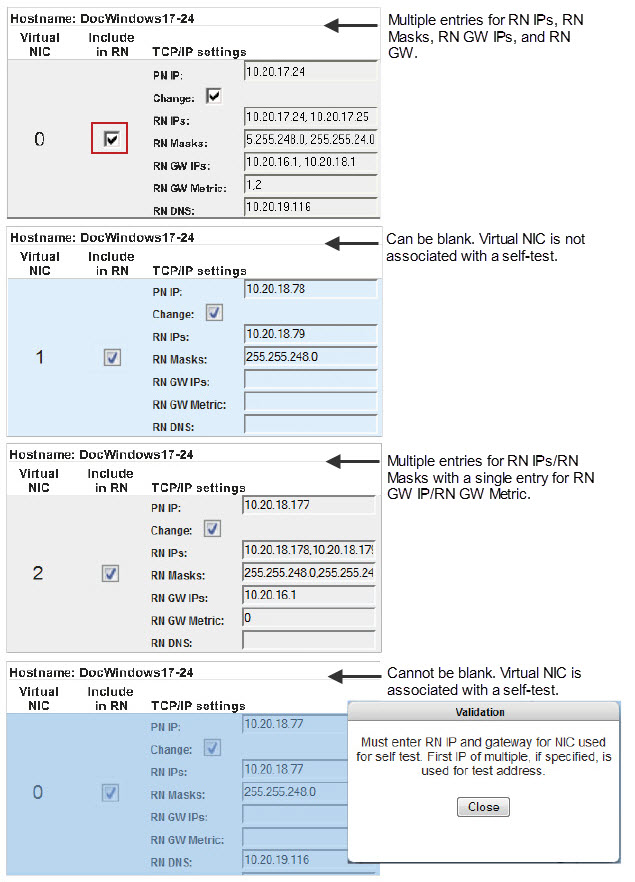
• Self Test. Select the Self Test radio button that corresponds to Virtual NIC and TCP/IP settings that you want the onQ to use for all Self Tests.
• Networks. Select the test network and production network that you want onQ to use when running an RN in either mode. Networks include: