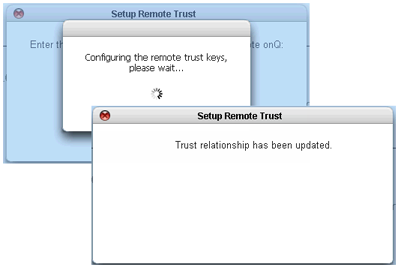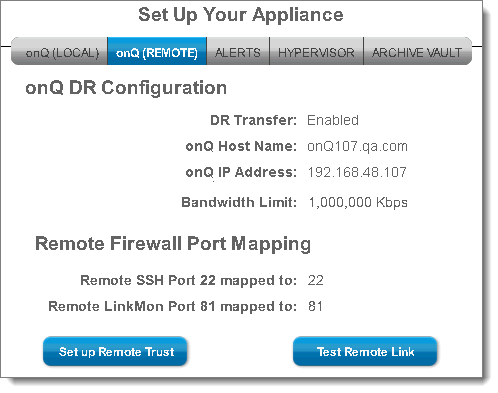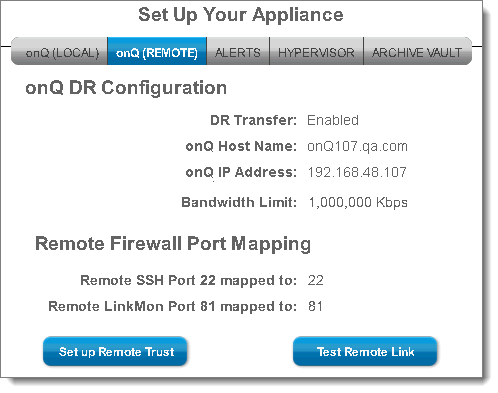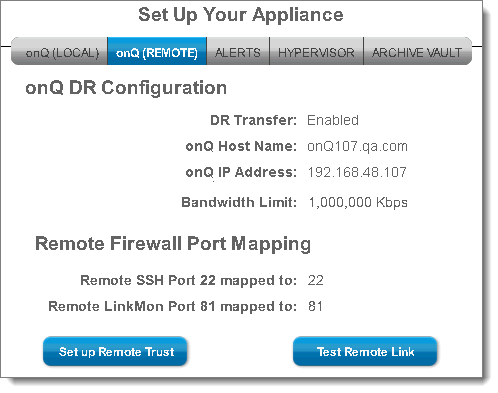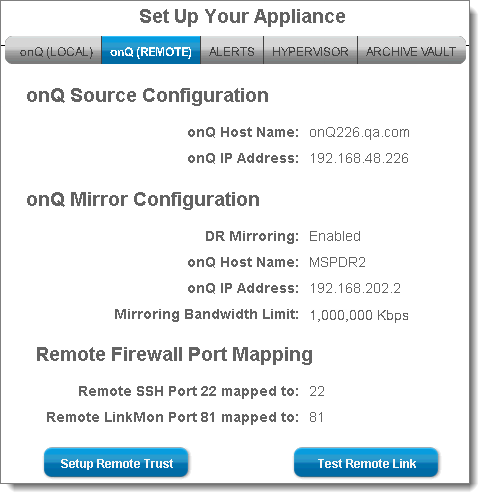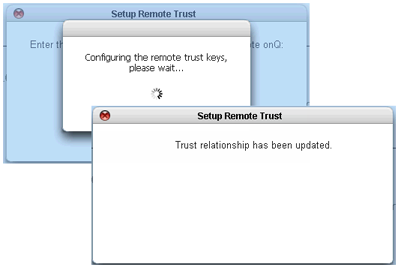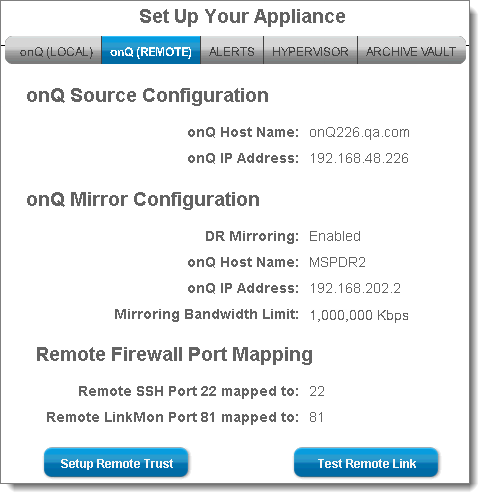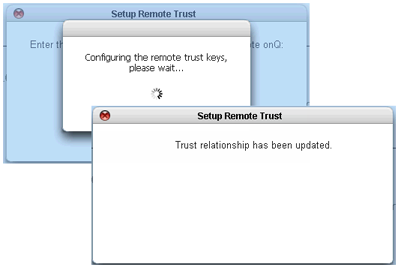Set up trust relationships
Before your Appliances will work in production, you need to set up the trust relationship between the HA and the DR Appliance. Moreover, if you have a DR Mirror, you must set up the trust relationship between the DR Appliance and the DR Mirror.
Also, you need to re-establish this trust relationship between the HA and DR Appliance if you change their roles, which is required in the event of a disaster (see
(Workflow) Fail over HA to DR Appliance).
Therefore, just in case you have a disaster, it’s best practice to set up the trust relationship in advance so that it’s immediately available when you need it. As such, consider performing the following procedure on both the HA and, if you have a DR Mirror, the DR Appliance.
To set up the trust relationship between HA and DR Appliance:
1. Log on to the HA’s onQ Portal.
2. Go to APPLIANCE CONFIG tab > onQ (REMOTE) page.
Simply click on the Set Up Remote Trust button.
Example of HA:
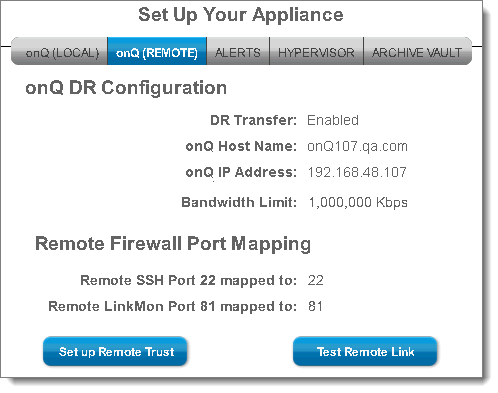
Example of DR Appliance:
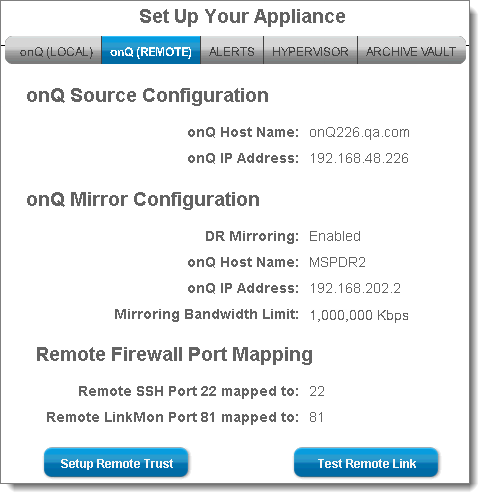
3. Type the VARAdmin password for the
other onQ Appliance, then
Update Trust.
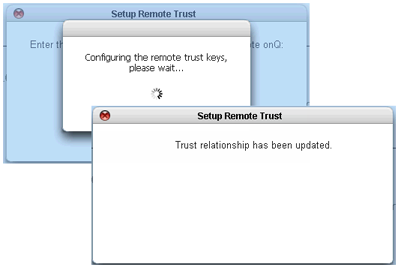
To set up the trust relationship between DR Appliance and DR Mirror:
1. Log on to the DR Appliance’s onQ Portal.
2. Go to APPLIANCE CONFIG tab > onQ (REMOTE) page.
Example of DR Appliance:
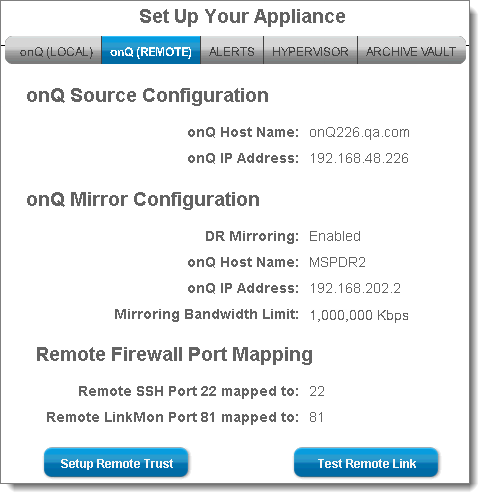
3. Simply click on the
Set Up Remote Trust button. These buttons are inactive if you have not yet
enabled DR mirroring.
4. Type the VARAdmin password for the
other onQ Appliance, then
Update Trust.