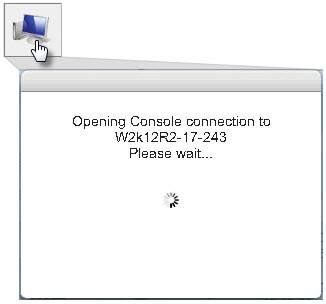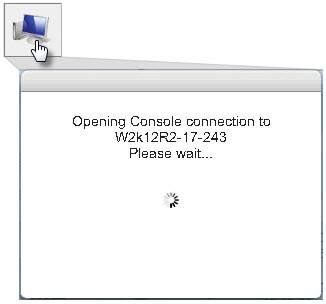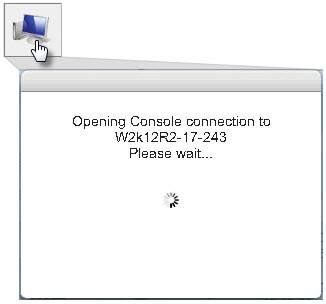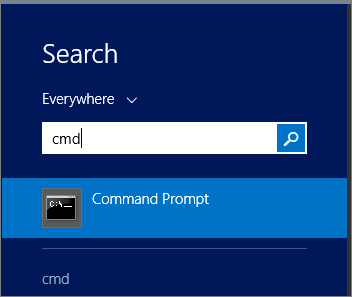RN Console Mouse Problems
On Windows Server 2012 R2, it is possible that the mouse may not work when an agent‑based or agent‑less RN is running in test mode or production mode when launched via the RN’s VNC console.
To work around this issue:
1. Power on the RN in test or production mode: DASHBOARD > RECOVERY NODES tab > Power State button. Wait for the RN to come up.
2. From the
RECOVERY NODES tab launch the VNC console in a separate tab in your browser:
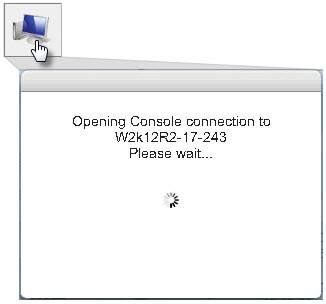
3. Use a Quorum‑provided script to disable and re‑enable Intel(R2) 82371SB PCI to USB Host Controller.
a. In the VNC console that you launched in
Step 2, click the
Send Ctrl-Alt-Del button and log on at the prompt.
b. Press the
Send Ctrl-Esc button in the upper right corner and type
cmd, which will type
cmd in the
Search Everywhere drop‑down box. Press
Enter to launch a command prompt.
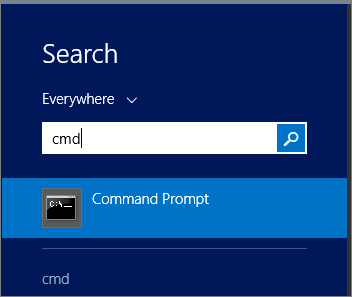
c. Run the batch file by typing the following commands:
> cd C:\Program Files\Quorum\QuorumDCRM‑NODE > restartIntelUSBController.bat |
After the Intel(R2) 82371SB PCI to USB Host Controller drivers are working, the mouse should work.
4. If mouse does not work or the RN hangs, shut down and restart the RN. If the mouse still does not work, repeat
Step 1 thru
Step 3.
If this workaround procedure does not work, Quorum recommends that you protect a Windows (any supported version other than Windows 2012 R2) client machine and power on the RN for that client. Later run the console via the Recovery Nodes tab for that RN client and RDP to the problematic Windows 2012 R2 server RN that did not display the mouse. “RDPing” from the Windows RN client to the Windows 2012 R2 server RN guarantees a mouse presence in the Windows 2012R2 server RN.