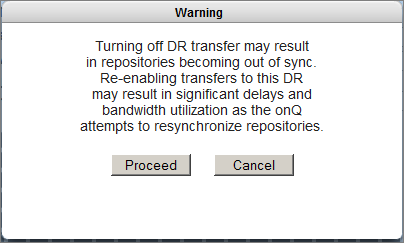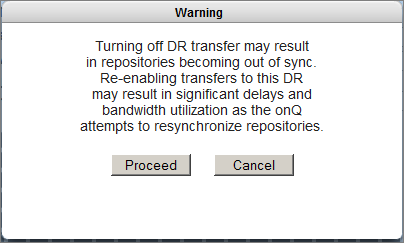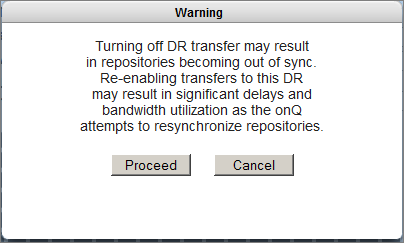Disable replication globally
Use this procedure to disable backup transfers for all PNs. If you want to disable backup transfers for a given PN, simply
disable replication for that PN only.
Quorum does not recommend that you disable backup transfers globally, unless your configuration is an HA‑only configuration, meaning you don’t have a DR Appliance; if you have an HA‑only configuration, disabling all snapshot transfers saves space and improves performance on your HA.
However, there are situations in which you might need to temporarily disable snapshot transfers globally. Before you do so, you must have enough disk space to accumulate backups.
If the HA cannot communicate with the DR Appliance, it will retain the backups in its queue and transfer them when the DR Appliance comes online.
An alternative to disabling all transfers is
stopping protection on the HA so as to keep the repositories in sync, but the downside is that the HA will not perform any backups until you turn on protection. This method is not recommended. Besides, when you re‑enable transfers, the repositories will resync automatically.
To disable replication globally:
1. Log on to the onQ Appliance’s onQ Portal.
3. Go to APPLIANCE CONFIG tab > onQ (REMOTE) page > MODIFY button.
4. Do one of the following:
• Change the DR Appliance’s/DR Mirror’s IP address to an unused IP address or disconnect the DR Appliance/DR Mirror from the network.
6. In the
Enable DR Transfer? field, select the
No radio button, then
Proceed.
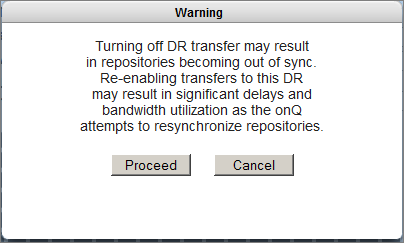
Disable Transfer: ON icon no longer displays at the top of each UI page on the onQ Appliance.