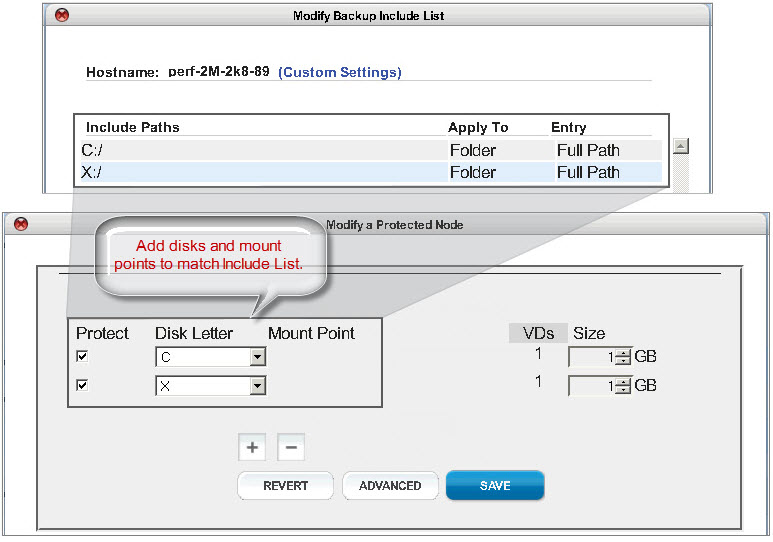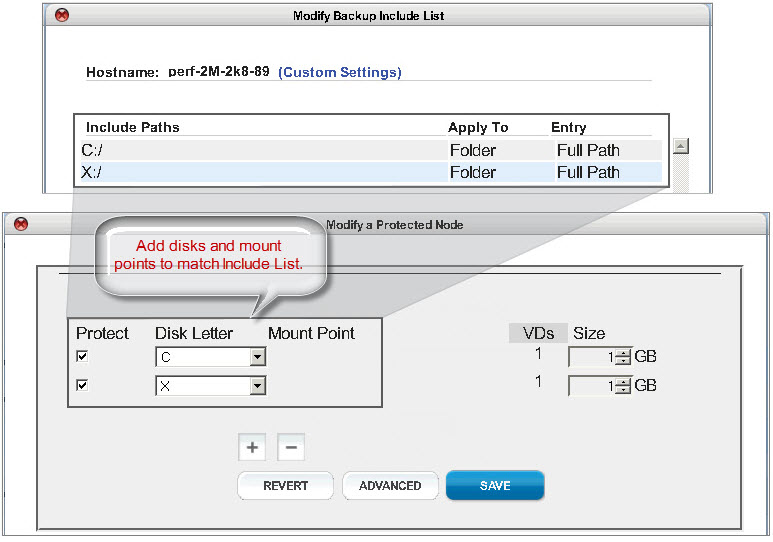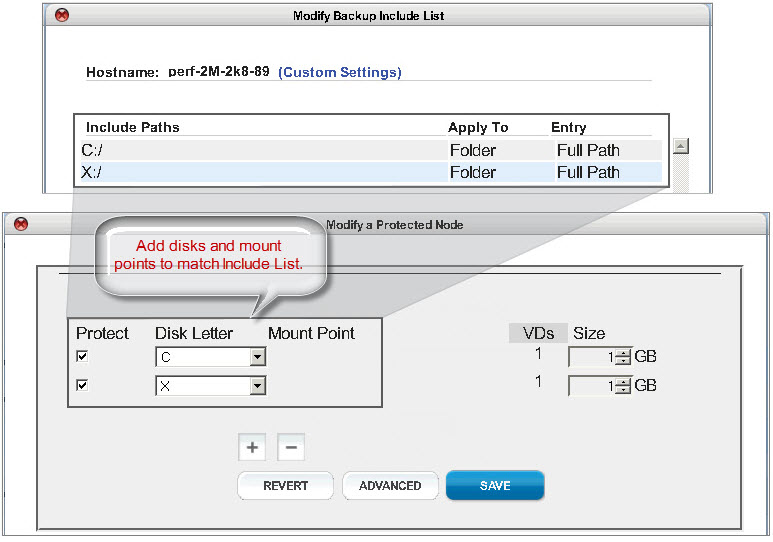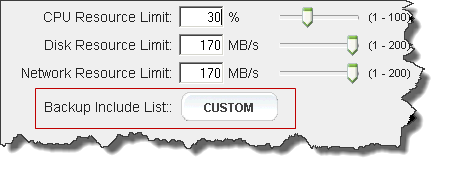Edit backup include list
A backup include list (via the File Backup Only parameter) feature can only be enabled by Quorum Support and is typically used only for file servers.
A backup include list is a user-defined set of folders/files that need to be backed up. The purpose of the list is to improve the efficiency of the backup process by being able to specify only the necessary files without having to create a large
exclude list. For each protected node one can define a list of files or folders.
For an include list, onQ Portal recognizes file and folder names expressed as
IEEE POSIX Basic Regular Expressions (BRE).
To add a file or folder to the include list:
This procedure assumes that you’re modifying the include list for an existing protected node. However, you can perform this procedure from either the Add Protected Node page or the Modify Protected Node page. Include lists are specific to the protected node’s operating system.
1. Log on to the HA’s onQ Portal.
2. Click the PROTECTION CONFIG tab.
3. Select the node, then Modify.
4. Select File Only Backup > Yes radio button > ADVANCED button. If you do not see this parameter, contact Quorum Support.
5. Specify the
disk drives and
mount points for the files and folders that you want to specify in the include list.
6. Specify and protect the files and folder for inclusion:
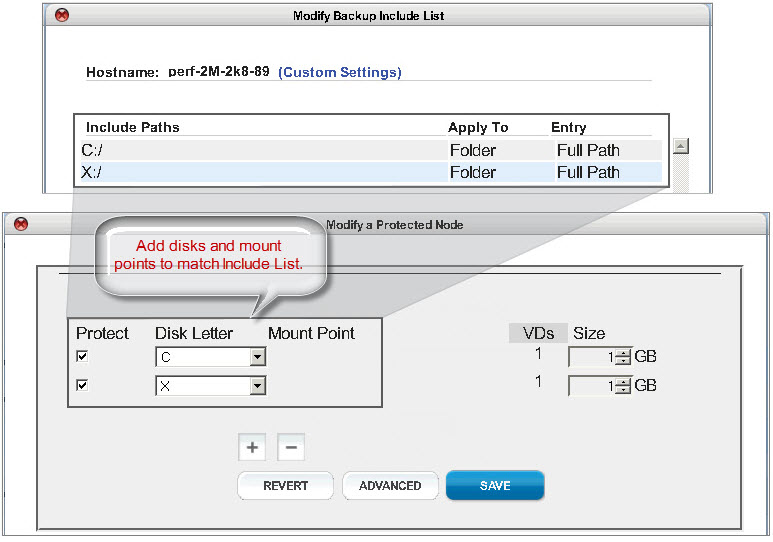
a. In the
Backup List field, click
Custom. 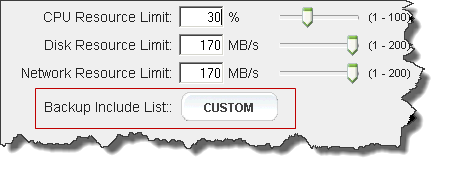
b. Enter a path/folder/file and click plus (+) to add the entry to the include list.
c. Do one of the following:
• Click Save - onQ Portal saves your exclude list as shown in the list, then returns you to the previous page. The Backup Include List: button is labeled Custom.
• Click Revert - onQ Portal discards your changes, then returns you to the previous page. The Backup Include List: button does not change.