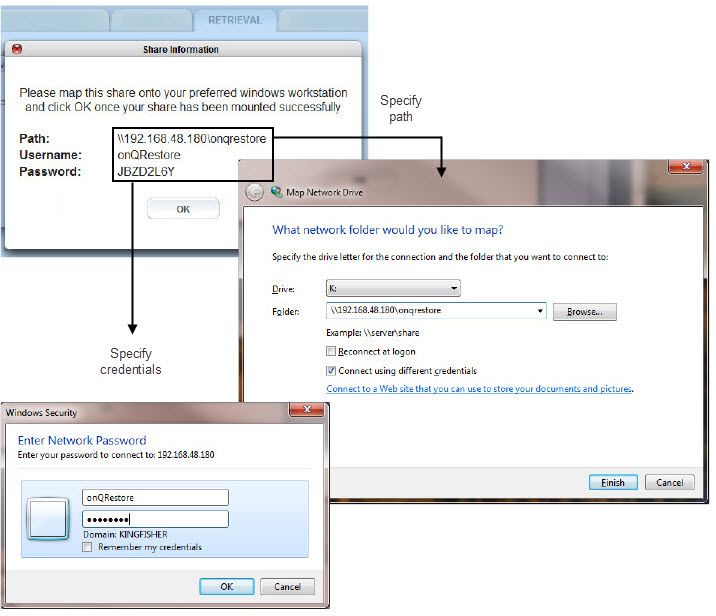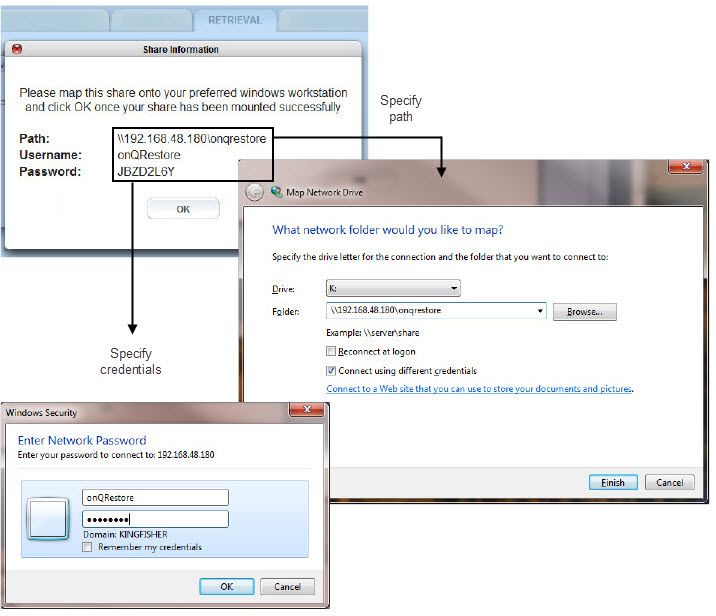Perform WSR Restore
A Windows Share Restore (WSR) restore involves mapping from a drive on a Windows server/client to a shared location generated by the onQ. This shared location will contain all the snapshots for a given PN.
For security purposes, you can only mount the share from one location; besides, one share is recommended because browsing the repository can be resource intensive.
After you create the share, you can browse any of the snapshots (backups) listed for viewing, reading, and copying any folders/files as needed. However, a few things to note:
• You cannot modify or delete folders/files within a snapshot.
• You cannot delete folders/files from the repository.
• You cannot copy new folders/files into the repository.
To restore Exchange Server data and mailboxes, consider using
Kroll’s Ontrack PowerControls.To retrieve a snapshot, using WSR:
1. Log on to the Appliance’s onQ Portal.
2. Click on the RESTORE tab > WINDOWS SHARE page. onQ displays an empty page if no share was activated.
3. Create a share, then map to this share:
a. Click on the ACTIVATE SHARE button.
b. From the Active Windows Share Session popup and in the drop‑down box, select the desired protected node from which you want to restore, then START.
When a protected node appears in the list, that PN has data in the Repository, including any unprotected nodes that were previously protected.
c. Using the share path, username, and password that appears in the Share Information popup, map your Windows server/client to this share, then OK.
The share expires after 30 minutes of no activity. Also, if the share is not mapped on to a Windows server/client before you exit the popup, both Client and Connection Start Time values are blank.
4. Launch Windows Explorer to display the snapshots available for the PN.
5. From here, copy the data to any restore location.
To delete a share:
You might want to delete share if you:
• You completed your restore or no longer need to retrieve objects from a snapshot.
• You forget to record the credentials for the share location. For security purposes, you cannot retrieve this information, and so you must delete and recreate the share.
1. Log on to the Appliance’s onQ Portal.
2. Click on the RESTORE tab > WINDOWS SHARE page.
3. Select the share from the list, then STOP SHARE.
4. In the Stop Windows Share Session popup, click YES.